-
Click or Copy your Webex Meeting link and PASTE into a browser
-
The first time you connect, you will need to install the WEBEX APP
- If Webex is already installed skip to step 4 and login
-
Click SAVE FILE and once downloaded, install the application
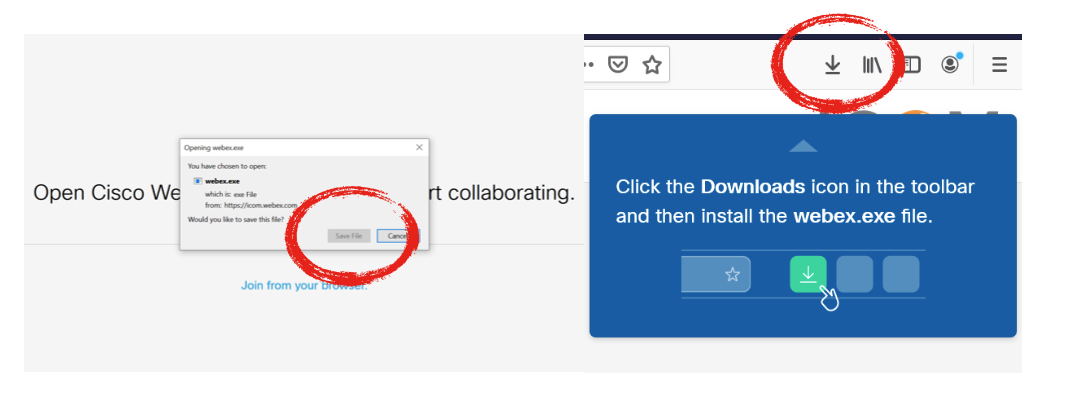
-
Once installed, login with your NAME and EMAIL ADDRESS
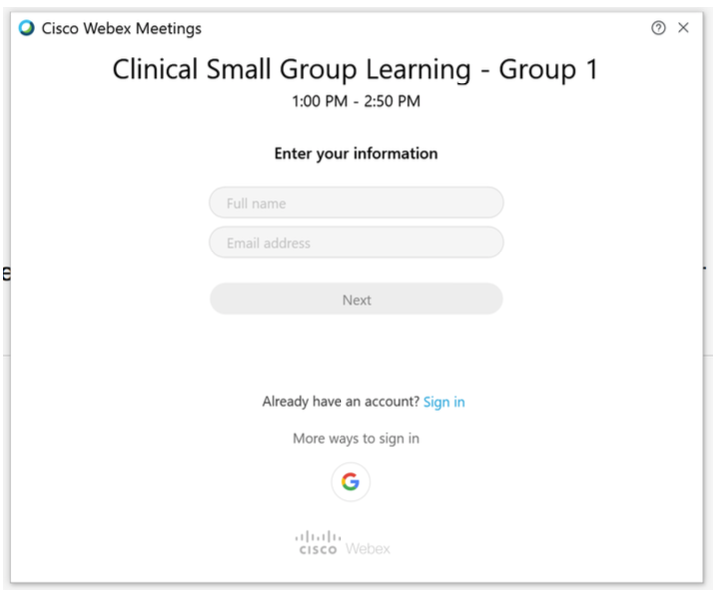
-
This window will open and give you the options to MUTE THE MIC, MUTE THE CAMERA and START THE MEETING. You may also be prompted to select your preferred audio.
-
Select ‘USE COMPUTER FOR AUDIO’ to use your computers mic and speakers
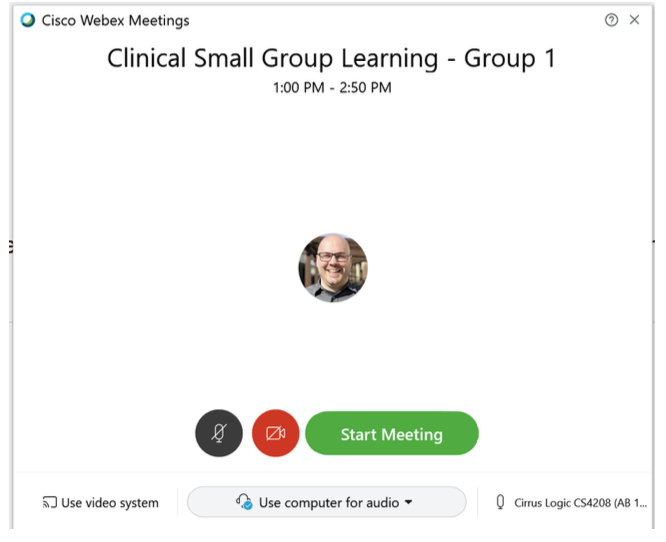
-
Click the green START MEETING or JOIN MEETING
Options when in a meeting
1. Once the meeting is started the buttons across the bottom are as follows:
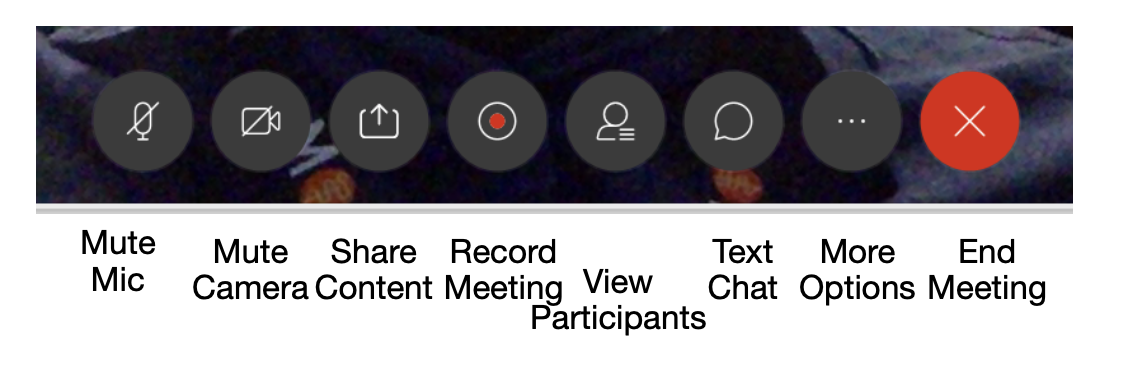
Sharing Content
1. Select the SHARE CONTENT button and a pop-up window will appear
2. Select the screen or application you want to share
3. A GREEN line will now display around the content you are sharing
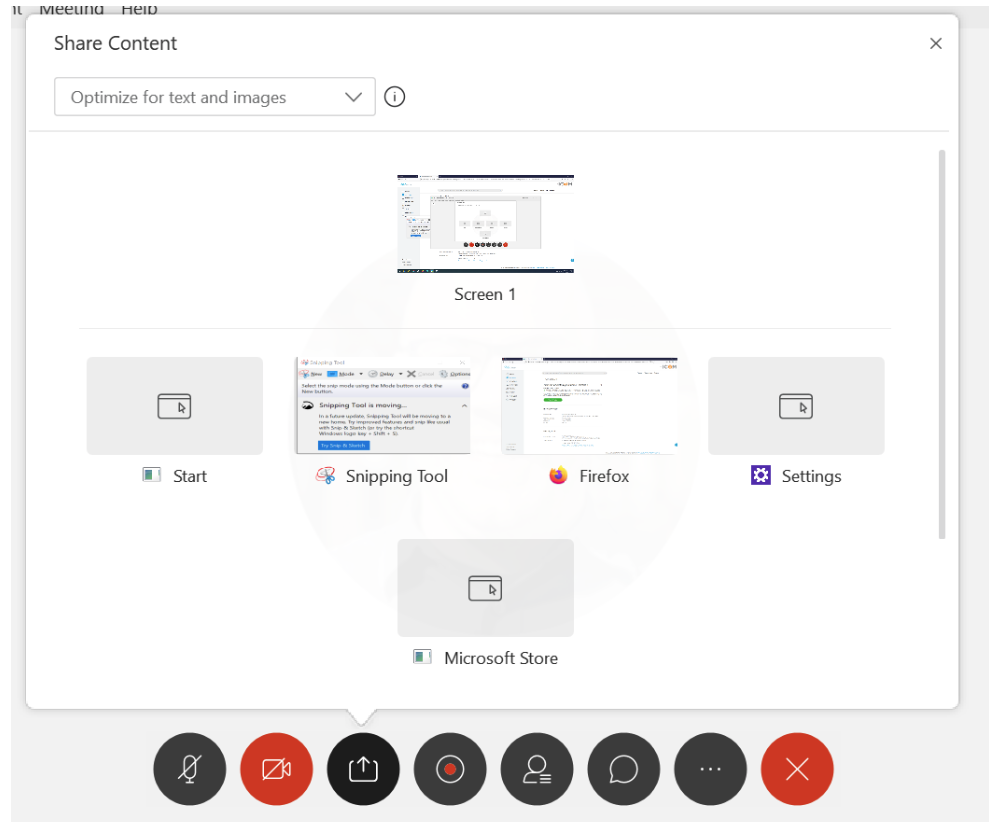

Comments
0 comments
Please sign in to leave a comment.